Permission error
You do not have permission to read this page, for the following reason:
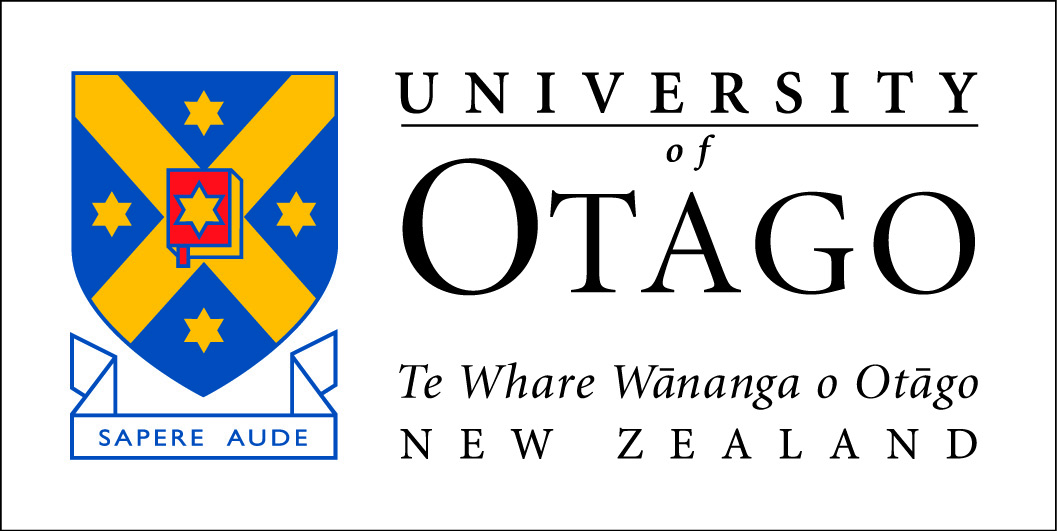
Otago Wiki
You do not have permission to read this page, for the following reason:
The action you have requested is limited to users in one of the groups: Administrators, Bureaucrats, wikiuser.